With the FleetAdvance Advisor, you can enter details for an upcoming trip to receive information on the best-priced fuel stops along the route.
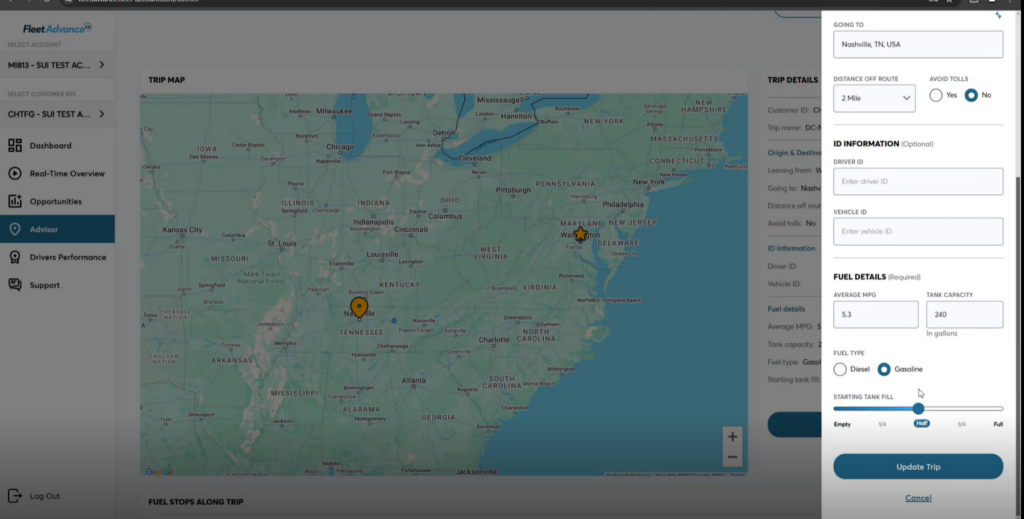
Use the steps below to walk through using the FleetAdvance Advisor:
- After selecting the Advisor tab, click on Add new trip.
- Name the trip, enter the driver’s origin and end destinations, the distance off route the suggested station can be, and then select if you want the driver to avoid tolls.
- Add any of the following details: Driver ID, Vehicle ID, Average MPG (defaults to industry standard of 5.3), Tank Capacity (defaults to industry standard of 240 gallons), Fuel Type, and Starting Tank Fill.
- Select Add Trip.
The trip route is designated by a blue line in the Advisor map console. The dashboard indicates the recommended fuel stops using FleetAdvance transaction scoring pins.
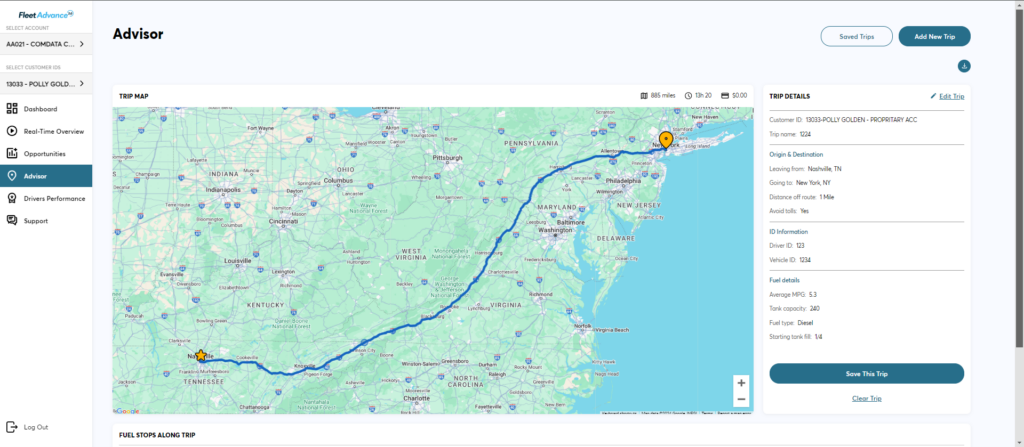
Select the download icon in the top right corner to download and print your route.
Trip Map
The Trip Map displays your proposed route and recommended fuel stops designated by transaction scoring pins. It also displays fuel stops outside of your route designated by red dots. Select a pin or red dot to view the truck stop location name, fuel price, and FleetAdvance score.
Fuel Stops Along Trip
This section displays each fuel stop added to your route. The Stop number represents the sequence of stops from your origin point. If no price is found at a fuel stop, the Score column will display “N/A”.
Trip Details
Use the right panel to edit trip details such as origin and end destination, driver and vehicle information, and miles off route. After making edits, select Update Trip. Saved Trips contains your saved routes.