The Virtual Comchek Setup page allows account administrators to modify the information fields needed to issue a virtual comchek card on the iConnectData (ICD) Virtual Comchek Order page. This is the first of a two-part process so you are able to send Virtual Comchek Cards.
- To access the Virtual Comchek Setup page from the ICD menu bar, select Manage > Cards > Screen Setup.
- The Screen Setup page displays. Select the Account Code and Customer ID, and then select Continue.
- Deselect all required fields except for the First Name and Last Name fields. Deselect an option by unchecking the display checkbox, which then removes required.
- Select All MCC Groups to display.
- When finished, select Submit. The Screen Set-up page shows “setup was successfully updated” above the Account Code and Customer ID drop-downs.This completes part one of the setup process.
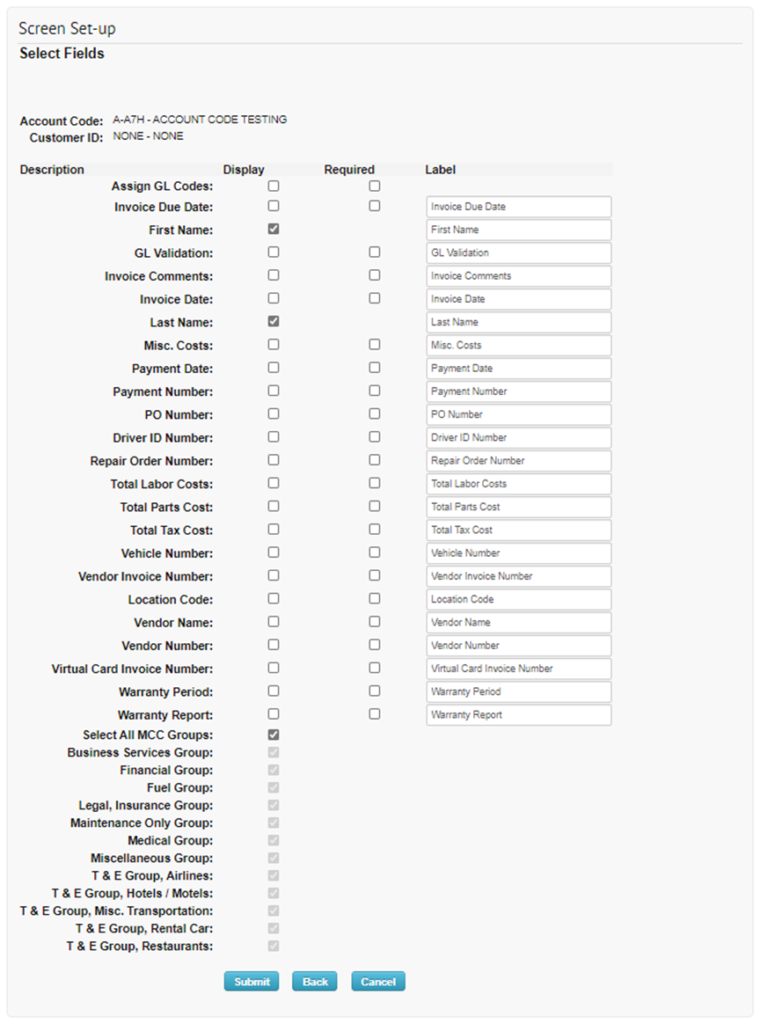
Now you must complete the AP Buyer Setup for Virtual Comchek Cards to complete the two-part process so you are able to send Virtual Comchek Cards.