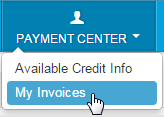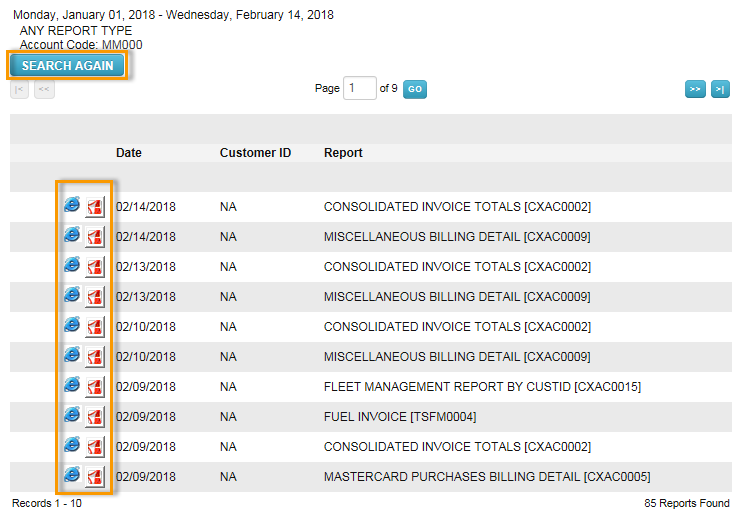Your invoices are available in ICD through the My Invoices feature. Anytime you need to see charges on your account, come here to view them.
1. Select Payment Center > My Invoices.
2. Complete each field as necessary to search for invoices and click Get Reports.
- Report Type: Select a report type from the drop-down (invoice, data, management) or select Any Report Type to select all reports for which you are registered.
- Account Code: If you have access to multiple account codes, the drop-down will display your default account code. Select a different account code if necessary.
- Customer ID: Select a customer ID associated with the account code or leave as “All Customer Ids For “account code”.
- Start Date: Defaults to the previous date. The drop-down contains dates for the past 14 months.
- End Date: Defaults to the current date. The drop-down contains dates for the past 14 months. Maximum date range of 45 days for start and end date.
- Report Name/Code: Defaults to All Available Reports. The drop-down contains all reports that match your report type.
- Sort By, And Then: Use these fields to sort your search results by the options provided such as account code, customer ID, or report name.
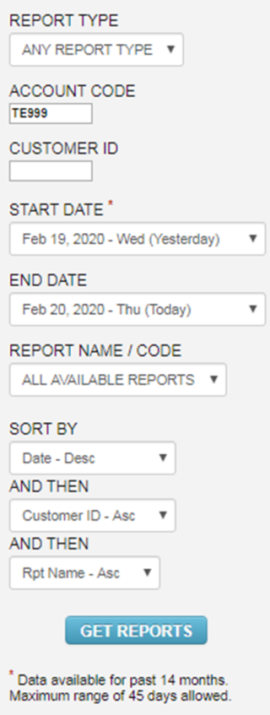
3. The results will contain each invoice that matches your search criteria.