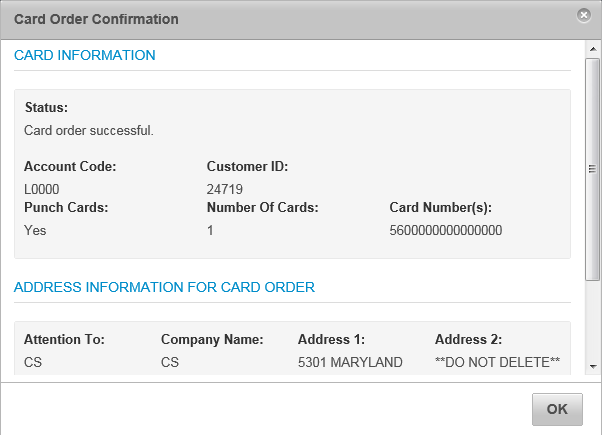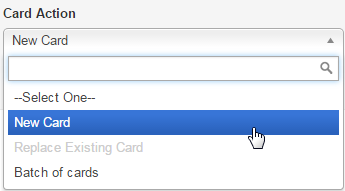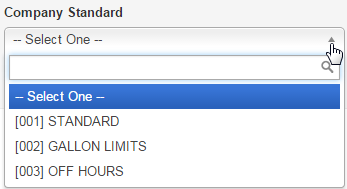As a Proprietary card customer, you can order a single or multiple proprietary cards. Follow these steps to order a single Proprietary card.
1. To access the Card Order page, select Manage > New Card Order.
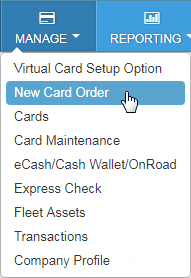
2. Select the account code and customer ID for ordering Proprietary cards. If you select an account code and customer ID not set up for ordering Proprietary cards (such as Mastercard accounts), you will receive an error.
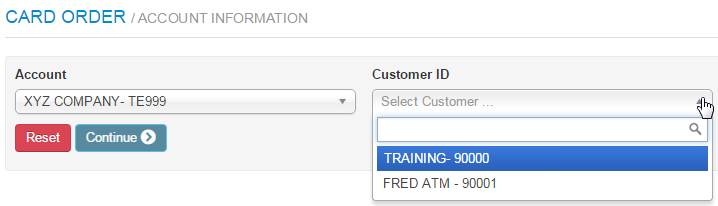
3. The page refreshes to display the Card Action drop-down. Select New Card.
4. The page refreshes to display the Company Standard drop-down. Select the standard for the new card. Then, click Continue.
5. The page refreshes to display additional fields for entering details on your card order.
The Driver/Employee Information section contains cardholder-related fields. Complete each field as necessary.
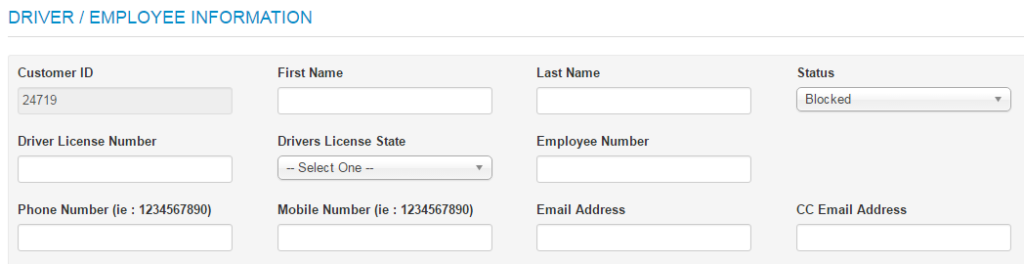
The Vehicle Info section contains fields related to the driver’s vehicle. These fields will be open for editing only if the cardholder is a driver and/or your company requires them to be completed. Click Continue when ready.
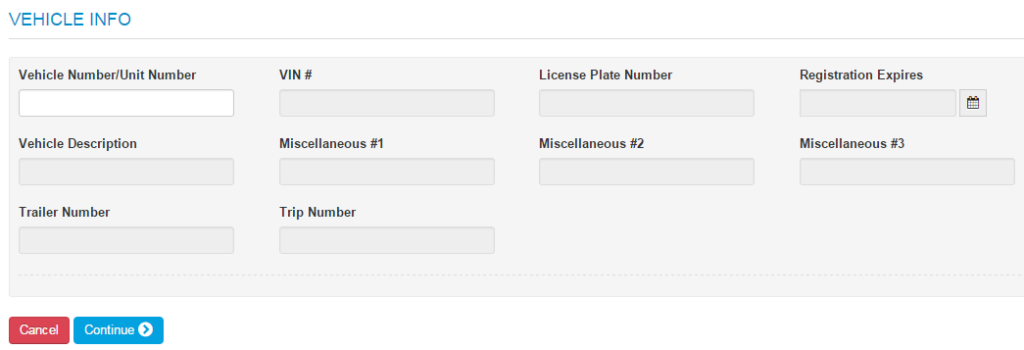
6. Complete the Shipping Address fields and then click Submit.
ATTN. The person, department, entity, etc. responsible for receiving the cards.
Shipping Address. Select either Customer Address, Account Address, Corporate Address, or Card Address. Select Card Address to manually enter a receiving address. Note that cards ordered for a California address must be in Blocked status.
Shipping Method. United Postal Service (UPS) is the only shipping method available.
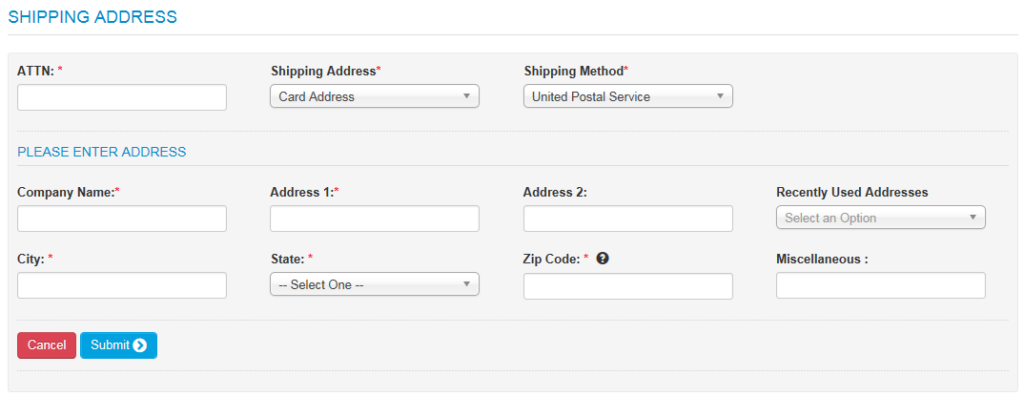
A Card Order Confirmation window opens confirming submission of your order. Review the details in the window to ensure your order was processed accurately. Click OK to exit.